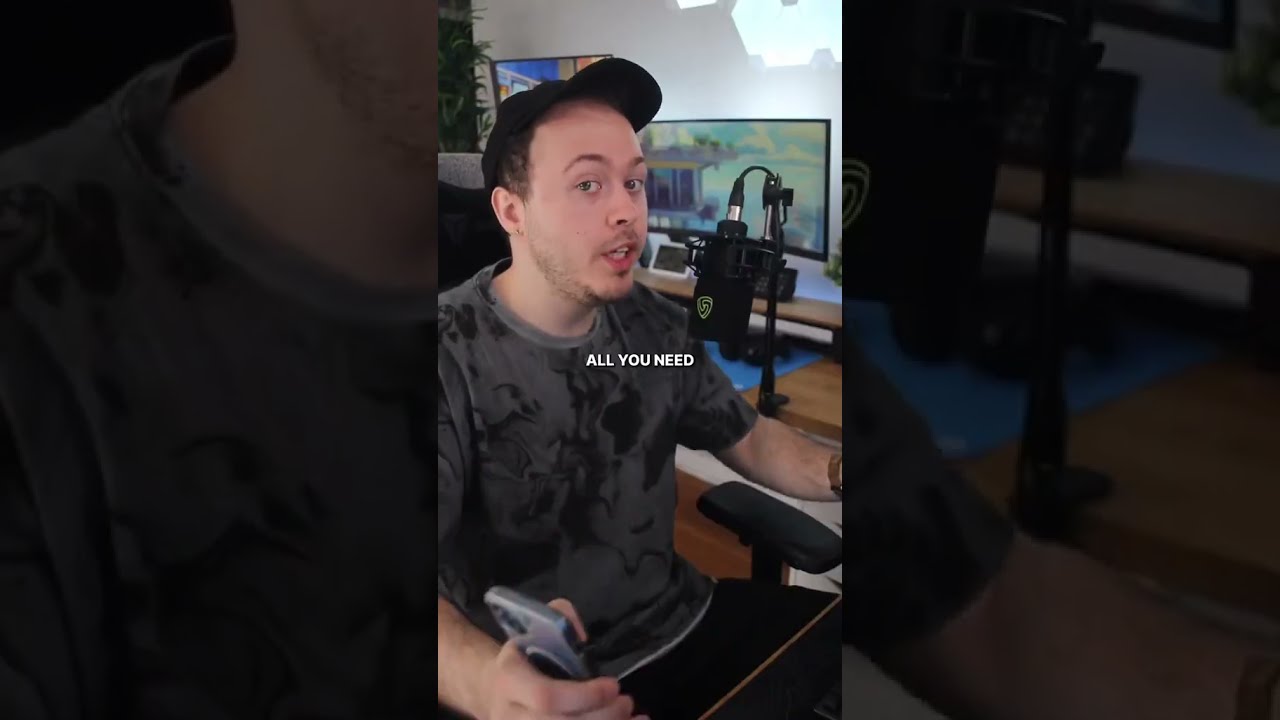Wallpaper Engine Giving You Fits? Here's How to Turn it Off
Experiencing issues with Wallpaper Engine, such as high CPU usage, is a common problem reported by users, including those who use Steam. The configuration settings within the software can sometimes be overwhelming, leading to confusion about how to turn off wallpaper engine properly. Many users find themselves looking for a quick solution to improve their computer's performance or simply revert to a standard desktop. This guide offers step-by-step instructions to help you effectively disable Wallpaper Engine and regain control of your system's resources.

Image taken from the YouTube channel AZ Digital , from the video titled How To Turn Off Wallpaper Engine Steam (EASY!) .
Wallpaper Engine has become a staple for desktop customization, allowing users to transform their static backgrounds into vibrant, animated landscapes and interactive scenes. Its appeal lies in the sheer variety of available wallpapers, ranging from serene nature scenes to dynamic, music-reactive visualizations.
But this visual flair comes at a cost.
While Wallpaper Engine offers an impressive aesthetic upgrade, it's crucial to acknowledge its potential impact on system performance.
Animated wallpapers, by their very nature, consume processing power and memory. This can be especially noticeable on older or less powerful computers, or when running resource-intensive applications.
Therefore, this article aims to provide you with multiple, straightforward methods to disable or pause Wallpaper Engine.
Whether you're looking to boost your gaming performance, conserve battery life, or simply free up system resources, understanding how to manage Wallpaper Engine effectively is essential.
What is Wallpaper Engine?
At its core, Wallpaper Engine is a software application that replaces your static desktop wallpaper with animated or interactive alternatives.
It supports a wide range of wallpaper types, including 2D and 3D animations, videos, and even interactive applications that respond to user input.
The application integrates seamlessly with Steam, providing access to a vast library of user-created wallpapers through the Steam Workshop.
This makes it easy to discover and download new and exciting backgrounds to personalize your desktop experience. Its primary function is to breathe life into your desktop, turning a static background into a dynamic and engaging visual experience.
The Performance Trade-off
The allure of animated wallpapers is undeniable, but it's important to recognize that running Wallpaper Engine can impact your computer's performance.
The extent of this impact depends on several factors, including the complexity of the wallpaper, your system's hardware specifications, and the other applications you're running simultaneously.
More complex wallpapers, particularly those with high-resolution textures or intricate animations, will naturally demand more resources.
This can lead to increased CPU and GPU usage, potentially resulting in slower performance in other applications, especially games.
Therefore, understanding how to manage Wallpaper Engine's resource usage is crucial, particularly if you're working with a less powerful system or frequently run demanding applications.
Taking Control: Disabling and Pausing Wallpaper Engine
The goal of this guide is to equip you with the knowledge and tools necessary to effectively manage Wallpaper Engine's impact on your system.
We'll explore several easy-to-follow methods for disabling or pausing the application, allowing you to reclaim valuable system resources when needed.
These methods range from simple one-click solutions to more advanced configuration options, ensuring that you can find the approach that best suits your needs and technical expertise.
By mastering these techniques, you can enjoy the visual benefits of Wallpaper Engine without sacrificing performance when it matters most.
The allure of animated wallpapers can be strong, but understanding how to manage Wallpaper Engine is key to maintaining optimal system performance. Now, let's delve into the most straightforward method for disabling Wallpaper Engine.
Method 1: Quitting Wallpaper Engine via the System Tray
The system tray offers a quick and clean way to completely shut down Wallpaper Engine.
This method is ideal when you want to ensure the application isn't consuming any resources in the background.
Locating the Wallpaper Engine Icon
The System Tray, also known as the notification area, is typically located in the bottom right corner of your screen on the taskbar (on Windows).
It's where you'll find icons for various background processes and applications.
Look for the Wallpaper Engine icon. It usually resembles a stylized cogwheel or a similar visual representation specific to the application's design.
If you don't see it immediately, it might be hidden. Click the "Show hidden icons" arrow (usually an upward-pointing arrow) to reveal all the icons in the system tray.
Step-by-Step Instructions to Quit
Once you've located the Wallpaper Engine icon, the process is simple:
-
Right-click the Wallpaper Engine icon in the system tray.
-
A context menu will appear.
-
Look for the option labeled "Quit" or "Exit."
-
Click on it.
Complete Shutdown and Resource Release
Selecting the "Quit" option completely shuts down Wallpaper Engine.
This means the application is no longer running in the background, and the animated wallpaper will be replaced by your default static wallpaper (or a blank screen, depending on your system configuration).
More importantly, quitting Wallpaper Engine releases the CPU and memory resources that were being used to render the animated wallpaper.
This can lead to a noticeable improvement in system performance, especially if you were experiencing slowdowns or lag before.
This method is a quick, easy, and effective way to ensure Wallpaper Engine isn't impacting your system's resources when you need them most.
The previous method provides a graceful exit for Wallpaper Engine, allowing it to save its state and shut down cleanly. However, sometimes applications become unresponsive, and the system tray icon might not be accessible. In such cases, a more direct approach is needed.
Method 2: Forcefully Closing Wallpaper Engine with Task Manager
When Wallpaper Engine becomes unresponsive or the system tray icon is unavailable, the Task Manager offers a reliable method for a forceful shutdown.
This approach, while effective, should be reserved for situations where the standard "Quit" option fails.
Accessing Task Manager
Task Manager is a built-in Windows utility that allows you to monitor and manage running processes. There are several ways to open it:
-
Keyboard Shortcut: Press
Ctrl + Shift + Escsimultaneously. This is the quickest and most direct way to launch Task Manager. -
Right-Clicking the Taskbar: Right-click on an empty area of the taskbar. A context menu will appear. Select "Task Manager" from the list.
Locating Wallpaper Engine in the Process List
Once Task Manager is open, you'll see a list of running processes.
The default view usually displays a simplified list. If you see this simplified view, click "More details" in the bottom left corner to expand the window and see all processes.
Scroll through the list of processes to find Wallpaper Engine.
It might be listed under its executable name.
It also could be listed under a more user-friendly name that includes "Wallpaper Engine."
Pay close attention to the icons as well, as the Wallpaper Engine icon can help you identify the correct process.
Step-by-Step Instructions to Forcefully Close Wallpaper Engine
Once you've located Wallpaper Engine in the process list, follow these steps:
-
Select the Process: Click on the "Wallpaper Engine" process to highlight it.
-
Click "End Task": In the bottom right corner of the Task Manager window, click the "End Task" button.
This will immediately terminate the Wallpaper Engine process.
Windows will attempt to close the application, even if it's unresponsive.
-
Verification: After clicking "End Task," the Wallpaper Engine process should disappear from the list.
Your animated wallpaper should revert to your default static wallpaper (or a blank screen).
Considerations for Forceful Shutdown
Using Task Manager to forcefully close Wallpaper Engine is a practical solution when the application is unresponsive.
However, it's essential to understand that this method doesn't allow the application to save its state or settings properly.
-
Potential Data Loss: In rare cases, a forceful shutdown could lead to minor data loss or require Wallpaper Engine to perform a quick recovery process the next time you launch it.
-
Use as a Last Resort: It's generally recommended to use the standard "Quit" option from the system tray whenever possible.
Resort to Task Manager only when the standard method fails.
By understanding how to use Task Manager, you can effectively manage Wallpaper Engine and ensure it doesn't negatively impact your system's performance, especially when the application becomes unresponsive.
The Task Manager provides a reliable means for quickly terminating the application in extreme cases. However, it is not the only alternative for reducing system load. Sometimes, a full shutdown isn't necessary; a temporary reprieve is all that's needed.
Method 3: Pausing Wallpaper Engine for Temporary Relief
Wallpaper Engine offers a convenient "pause" function, providing a middle ground between full operation and complete shutdown. This feature allows you to temporarily halt wallpaper animations and reduce resource consumption without entirely closing the application.
Understanding the Pause Function
Unlike quitting Wallpaper Engine, which completely unloads the program from memory, pausing simply suspends the animation process. The core application remains loaded, but it consumes significantly fewer resources.
Think of it like putting a movie on hold: the DVD player (Wallpaper Engine) is still on, but the film (wallpaper animation) isn't playing.
Accessing the Pause Feature
Wallpaper Engine provides multiple access points for the pause function:
-
Application Interface: The most common method is through the Wallpaper Engine interface itself. Look for a "Pause" or "Stop" button within the application's main window.
-
System Tray Option: In some configurations, a pause option may also be available by right-clicking the Wallpaper Engine icon in the system tray.
The specific location of the pause control can vary depending on your Wallpaper Engine version and configuration.
Experiment with the interface to discover the most convenient method for your workflow.
Benefits of Pausing Wallpaper Engine
Pausing offers several advantages over a complete shutdown:
-
Quick Resource Reduction: Pausing immediately stops the animation, significantly reducing CPU and GPU usage. This is ideal for temporarily boosting performance during resource-intensive tasks like gaming or video editing.
-
Easy Resumption: Because the application remains loaded in the background, resuming your wallpaper is instantaneous. You avoid the delay of restarting Wallpaper Engine and reloading your preferred wallpaper.
-
Preserved Settings: All your settings and wallpaper configurations are maintained while paused. You don't have to worry about reconfiguring anything when you resume.
Pausing is particularly useful when you anticipate needing a temporary performance boost, such as during a short gaming session or while rendering a video. It's a quick and convenient way to reduce system load without sacrificing your customized wallpaper setup.
Method 3 showed you how to quickly stop the animation or even the entire Wallpaper Engine process on demand. However, what if you want to prevent Wallpaper Engine from even starting automatically, reducing the initial system load when you boot up your computer?
Method 4: Preventing Wallpaper Engine from Launching on Startup (via Steam)
Wallpaper Engine, by default, often configures itself to launch automatically when you start your computer. While convenient for quickly enjoying your animated wallpapers, this can contribute to a slower boot time and increased resource consumption right from the outset. Fortunately, you can easily disable this behavior through Steam or Windows Startup Apps.
Understanding Startup Impact
Having Wallpaper Engine launch at startup means the application is loaded into memory and begins running as soon as your operating system is ready. This uses valuable system resources like CPU and RAM, potentially slowing down other essential startup processes and impacting your overall system responsiveness. Disabling startup launch can be particularly beneficial for users with older hardware or those who frequently perform resource-intensive tasks immediately after booting their computers.
Disabling Startup via Steam Settings
The most direct way to manage Wallpaper Engine's startup behavior is through Steam. Here’s how:
- Open Steam: Launch the Steam application on your computer.
- Navigate to Settings: Click on "Steam" in the top-left corner of the Steam window, then select "Settings" from the dropdown menu.
- Select Interface: In the Settings window, click on the "Interface" tab.
-
Uncheck "Run Steam when my computer starts": Find the option labeled "Run Steam when my computer starts" and ensure the box is unchecked.
Note that this will prevent Steam itself from launching on startup. If you want Steam to still launch, but not Wallpaper Engine, then you'll need to use the method outlined in the next section.
Disabling Startup via Windows Startup Apps
Windows provides a centralized location to manage all applications that launch at startup. This method is especially useful if you want Steam to launch at startup but prevent only Wallpaper Engine from doing so.
- Open Task Manager: Press
Ctrl + Shift + Escto open the Task Manager. - Navigate to the Startup Tab: Click on the "Startup" tab. If you don't see the tabs, click "More Details" in the bottom left corner.
- Locate Wallpaper Engine: Find "Wallpaper Engine" in the list of startup apps.
-
Disable Wallpaper Engine: Right-click on "Wallpaper Engine" and select "Disable".
Alternatively, you can select "Wallpaper Engine" and click the "Disable" button in the bottom-right corner of the Task Manager window.
The Effect of Disabling Wallpaper Engine from Startup
By disabling Wallpaper Engine from launching at startup, you prevent it from automatically loading when you turn on your computer. This results in a faster boot time, reduced CPU and RAM usage during startup, and improved overall system responsiveness. You can still manually launch Wallpaper Engine whenever you want to use your animated wallpapers.
Method 3 showed you how to quickly stop the animation or even the entire Wallpaper Engine process on demand. However, what if you want to prevent Wallpaper Engine from even starting automatically, reducing the initial system load when you boot up your computer? Understanding when and why you might want to take these steps is key to optimizing your computer's performance.
Why Disable Wallpaper Engine? Understanding the Benefits
Wallpaper Engine, while visually appealing, consumes system resources. Understanding the benefits of disabling it, even temporarily, can dramatically improve your computing experience, particularly when performance is paramount.
Boosting Performance on Limited Hardware
For users with older computers or those running on systems with limited resources, disabling Wallpaper Engine can provide a noticeable performance boost. Animated wallpapers, while beautiful, continuously draw on your system's processing power.
This constant demand can strain older CPUs and GPUs, leading to sluggish performance in other applications.
Disabling Wallpaper Engine frees up these resources, making your system more responsive.
Freeing Up Crucial CPU Resources
Even on modern systems, background processes can impact performance. Wallpaper Engine utilizes CPU resources to render and animate your chosen wallpaper.
When disabled, these CPU cycles are redirected to other applications, resulting in smoother multitasking and faster processing speeds.
This is especially beneficial when running resource-intensive programs.
Scenarios Where Disabling is Recommended
Gaming
During gaming sessions, every frame per second (FPS) counts. Wallpaper Engine's background activity can detract from your game's performance, causing stuttering or reduced frame rates.
Disabling Wallpaper Engine before launching a game ensures that your system dedicates all available resources to the game, providing a smoother and more immersive gaming experience.
Video Editing and Content Creation
Video editing, graphic design, and other content creation tasks demand significant processing power. Running Wallpaper Engine simultaneously can slow down rendering times and make the editing process more cumbersome.
Disabling Wallpaper Engine allows your system to focus solely on these demanding tasks, accelerating your workflow and improving overall efficiency.
Resource-Intensive Software
Any application that heavily utilizes your CPU or GPU can benefit from the resources freed up by disabling Wallpaper Engine. This includes scientific simulations, data analysis tools, and other specialized software.
Video: Wallpaper Engine Giving You Fits? Here's How to Turn it Off
Wallpaper Engine Troubleshooting: FAQs
Still struggling to turn off Wallpaper Engine? These frequently asked questions should help!
How do I completely exit Wallpaper Engine?
The easiest way to turn off Wallpaper Engine is to right-click its icon in the system tray (usually near the clock in the bottom right corner of your screen) and select "Quit." This shuts down the application entirely.
What if Wallpaper Engine is still running after I quit?
Sometimes, Wallpaper Engine might linger in the background. Open Task Manager (Ctrl+Shift+Esc), find Wallpaper Engine processes under the "Processes" or "Details" tab, and end them manually. This ensures you turn off Wallpaper Engine completely.
How can I prevent Wallpaper Engine from starting automatically?
Wallpaper Engine is typically configured to launch on startup. To disable this, open Wallpaper Engine settings, navigate to the "General" tab, and uncheck the box that says "Run on Startup". This will prevent it from automatically running and help you turn off Wallpaper Engine functionality until you need it.
Can I temporarily pause Wallpaper Engine without fully closing it?
Yes! Within Wallpaper Engine's system tray icon menu, you can select "Pause". This stops the animated wallpaper without completely exiting the application. This is a quick way to turn off Wallpaper Engine's visuals while keeping it running in the background, allowing for easy resumption later.